Case Study 6.6: California Digital Library—Considerations for User Testing
California Digital Library (CDL) brought to light another case that highlights the importance of working through accessibility audits in close consultation with the disability community.
In 2020, CDL became aware of an accessibility issue in some of the PDFs housed in its repository, eScholarship. A campus accessibility specialist using a screen reader discovered that internal links in one PDF had no “link name” or “a name.” Essentially, these internal hyperlinks showed up as “null” or “blank” for screen readers and the PDF did not present an option for adding a link name.
The CDL team performed an accessibility check using Microsoft and Adobe tools and modified the PDF to improve its accessibility. However, the issue persisted for the screen reader user. The following screenshot shows the problem as revealed by the Firefox accessibility checker. Curiously (and unhelpfully), neither the Microsoft nor the Adobe accessibility checker picked up on this issue.
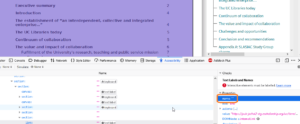
The CDL team attempted to resolve this issue by exploring different paths for exporting the PDF. For instance, they looked at the following:
- Microsoft Word “Save as PDF” tool
- Microsoft Word “Adobe PDF Export” tool
- Google Documents “Save as PDF” tool
- Adobe Acrobat Pro “Convert Word Doc to PDF”
- eScholarship Word -> PDF converter tool
When the issue persisted, the CDL team met with a representative from the UC Office of the President Accessibility Working Group. At this meeting they learned that the behavior of the PDF varied depending on the environment where it was viewed. For instance, an NVDA screen reader could read off the internal links as expected but only when the PDF was loaded directly in Chrome and Adobe Acrobat. When viewed using Chrome or Firefox in the repository environment, the screen reader did not read the URLs as expected.
This investigation is ongoing but it suggests helpful tips for handling accessibility audits:
- Remember that accessibility is an iterative process; it may take several attempts to find a useable solution.
- Remember to take into account lived experiences of people with disabilities when you’re handling an audit. An automated checker can’t tell you everything about the strategies people use to navigate digital materials or the environments in which they operate. CDL learned through repeated tests, open dialogue, and one-on-one interactions.
